Branching and Merging
Jose Robledo
04 March 2025
Branching
- a Branch is something like a “copy” of your current folder where you can work on new features or fixes without affecting the current “main” folder.
- In this new branch, you can experiment safely without braking anything for the rest of your collaborators :) Specially useful for coding.
- It allows you to work on new features without affecting the main code.
- Helps keeping the main branch stable!!
Creating a new branch
Let’s say we want to update the guacamole recipe, which we know Alfredo is currently working on.
To create a new branch, called “new_guacamole” there are two possible ways
or
To see local (remote add flag -r) branches,
Commiting in new branch
If you make changes in the new branch and commit them, they will not modify the main branch of the repository, they will follow a new “timeline” of the repository, which started in an initial “node” commit, but then separated (like branches in a tree) into two working lines.
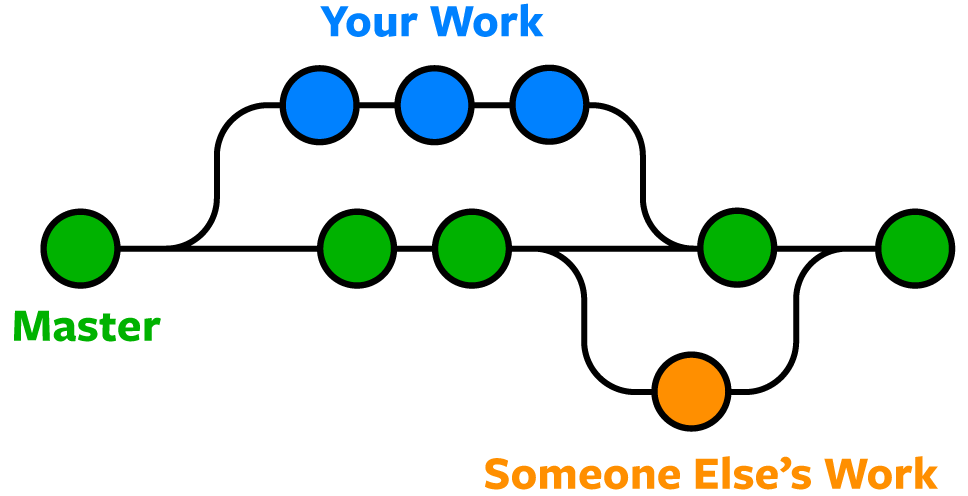
Merging
Let’s say you are satisfied with the new guacamole recipe, and you want to share it back to Alfredo. There are two possible ways.
- We can directly
mergethe branchnew-guacamoleto main, and push the changes to the remote repository.
- We can push our current branch to the local
repository to let Alfredo see it. If he is satisfied with it, we can
include the
new-guacamolebranch to themainbranch by performing apull requestfromnew_guacamoletomain.
Merge conflicts (tough!)
Sometimes, Git can’t automatically merge changes because the same lines of a file were modified differently in two branches. This is called a merge conflict.
In this case, git will notify you and you’ll need to manually edit the files to resolve the conflict.
detached head
We had seen you can also checkout a commit instead of a branch. That is, you can go to that point of the history of the folder. In this case, are are in a detached HEAD state, because any commit made here will not be associated to any named branch anymore. You are now directly referencing to a commit.
If you are in a detached HEAD state, create a new branch and switch to it! (This provides a new name reference for further commits)
END
Content